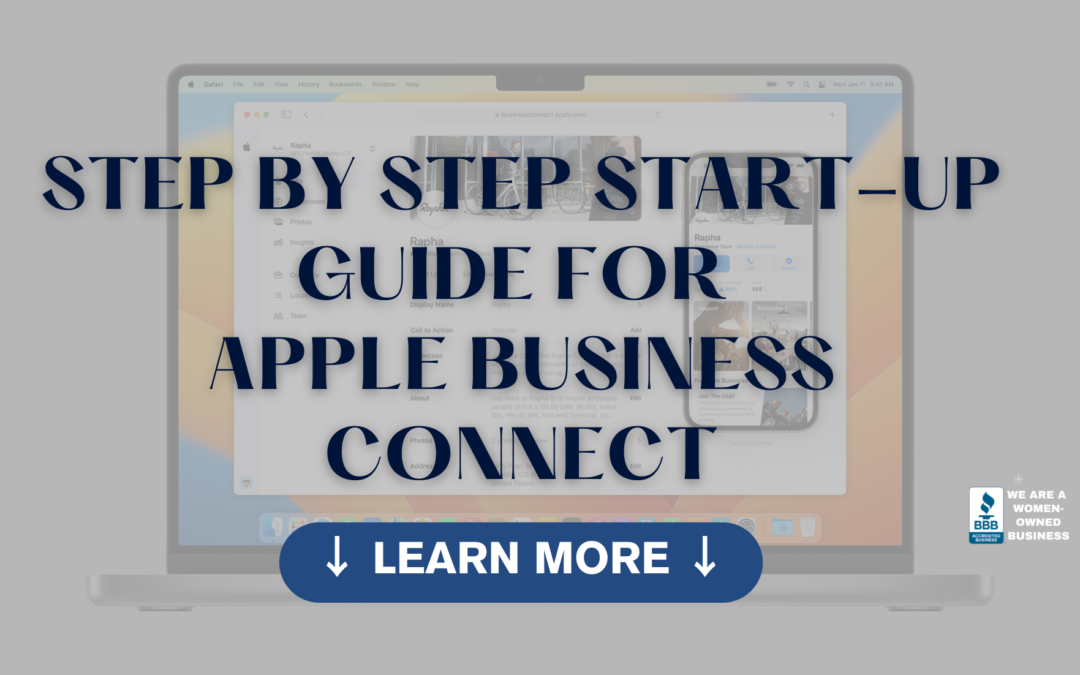Apple Maps is an essential tool for businesses looking to enhance their online presence and reach more potential customers. With Apple Maps, your business can appear in local searches, provide key information, and even interact with customers through Apple’s interface. This guide will walk you through the steps of adding your business to Apple Maps using Apple’s Business Connect, and explain why it’s crucial to use this service.
Step-by-Step Guide to Launching Your Business on Apple Maps
Step 1: Create or Sign In to Your Apple ID
To get started with Apple Maps, you need an Apple ID. If you don’t already have one, you can create it by following these steps:
- Go to the Apple ID website: Visit appleid.apple.com.
- Create your Apple ID: Click on “Create Your Apple ID” and follow the instructions. You’ll need to provide basic information such as your name, email address, and phone number.
- Verify your account: Apple will send a verification email. Follow the link in the email to verify your account.
If you already have an Apple ID, simply sign in.
Step 2: Access Apple Business Connect
Apple Business Connect is the platform that allows you to manage your business’s presence on Apple Maps. Here’s how to access it:
- Visit the Apple Business Connect website: Go to businessconnect.apple.com.
- Sign in with your Apple ID: Use the Apple ID you created or signed into earlier.
- Complete the registration process: Follow the on-screen prompts to provide information about your business and agree to the terms and conditions.
Step 3: Claim Your Business
If your business is already listed on Apple Maps, you can claim it. If not, you can add it. Here’s how:
- Search for your business: Use the search bar to find your business on Apple Maps. If it’s listed, you’ll see an option to claim it.
- Add a new business: If your business isn’t listed, click “Add a new business” and provide the necessary information, including the business name, address, and contact details.
Step 4: Verify Your Business
To ensure your business information is accurate and to prevent fraud, Apple requires verification. You can choose from several verification methods:
- Phone verification: Apple will call the business number you provided and give you a code to enter online.
- Email verification: Apple will send a code to the business email address.
- Document verification: You may need to upload documents such as a business license or utility bill.
Step 5: Optimize Your Business Profile
Once your business is verified, you can enhance your profile by adding more details:
- Business information: Ensure your business name, address, and contact details are correct.
- Categories: Select appropriate categories that best describe your business.
- Hours of operation: Provide your business hours to inform customers when you’re open.
- Photos: Upload high-quality images of your business to attract more customers.
- Special attributes: Add features like accessibility options, parking details, or whether your business offers takeout or delivery.
Step 6: Publish Your Listing
After optimizing your profile, review the information and click “Publish” to make your business visible on Apple Maps.
Why Use Apple Business Connect?
Enhanced Visibility
Apple Maps is used by millions of people worldwide, especially on iPhones, iPads, and Macs. By listing your business on Apple Maps, you increase your visibility to potential customers who are searching for services and products in your area.
Accurate Information
With Apple Business Connect, you have control over your business information. This ensures that customers see accurate and up-to-date details, reducing the chances of missed opportunities due to incorrect listings.
Engagement Opportunities
Apple Maps allows customers to interact with your business directly. They can call, visit your website, or get directions with just a few taps. This seamless interaction can drive more traffic to your business.
Integration with Apple Services
Apple Maps integrates with various Apple services, such as Siri and CarPlay. This means customers can find and interact with your business through voice commands and in-car navigation systems, offering a more convenient user experience.
Insights and Analytics
Business Connect provides valuable insights into how customers are finding and interacting with your business. You can use this data to refine your marketing strategies and improve customer engagement.
Conclusion
Adding your business to Apple Maps through Apple Business Connect is a smart move for any business looking to enhance its online presence. It’s a straightforward process that can yield significant benefits in terms of visibility, customer engagement, and business growth. By following the steps outlined above, you can ensure your business is well-represented on one of the most popular mapping services available today.
References
- Apple Business Connect: businessconnect.apple.com
- Apple Support on Creating Apple ID: appleid.apple.com
- Apple Maps Connect Support: support.apple.com/business-connect
Additional Resources
With this guide, you’re well on your way to harnessing the power of Apple Maps to drive more customers to your business.
Apple Tools for Small Businesses